Passes - similarly to travelcards - require no validation after purchase. However, as you get on a bus that must be boarded through the front door or when entering a metro station, please scan the displayed QR code with your smart phone and show the appearing animation to your driver or to control staff. At metro stations, you can also use the “Metro stations” button to activate the animation instead of scanning the code, provided your app has that function. In addition to the traditional code scanning, with BudapestGO you can validate your ticket or pass in one step, without opening the app. In this case, the validation will be successful if you hold your phone 1-3 cm away from the NFC-sticker, so that the animated image appears immediately. An active mobile data connection is required for purchasing, using and verifying the validity of mobile tickets.
After clicking, you will be transferred to the website of the National Mobile Payment Plc. (NM Zrt.), from where you can download the application of your choice.
DOWNLOAD APP
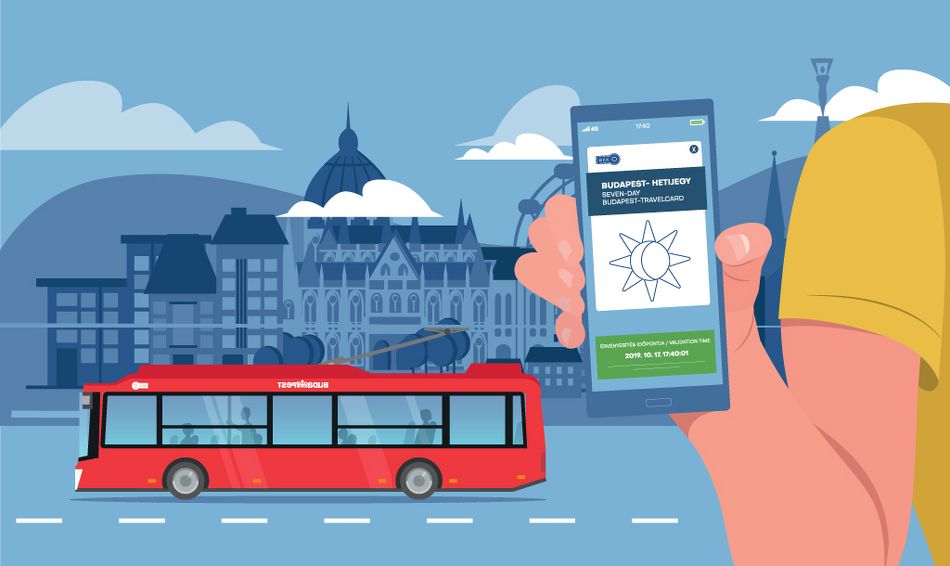
Transport mobile ticket fare products
Monthly and 15-day passes
Monthly Budapest-pass
15-day Budapest-pass
Monthly Budapest-pass for students
Monthly Budapest-pass for pupils
Monthly Budapest-pass for pensioners
Monthly Budapest-pass parents with small children
Passes for multiple months
Discounted annual Budapest-pass*
Quarterly Budapest-pass*
Travelcards
24-hour Budapest- travelcard
72-hour Budapest- travelcard
Monthly and 15-day passes (business)
Monthly Budapest-pass (business)
15-day Budapest-pass (business)
Passes for multiple months (business)
Quarterly Budapest-pass (business)
Tickets for one ride
Single ticket
Block of 10 tickets
Airport shuttle bus single ticket
Add-on airport shuttlebus single ticket
30-minute ticket
90-minute ticket
Heritage service single ticket
*In the Telenor Wallet app, transport mobile tickets with a price above 15,000 HUF are not available.
How to buy and use your mobile ticket in the mobile app
The mobile ticket is a Budapest public transport ticket or pass purchasable through a mobile application. An app installed on your smartphone and a live mobile data connection are required for use.
The travelcards and passes purchased as a mobile ticket with a mobile phone can be used for travel in the same way as paper based travelcards and passes, but a major difference is that while paper tickets must be shown to the driver upon boarding through the front door (on services with that boarding policy), or to access guards at metro stations, in the case of mobile tickets the validation codes must be scanned using a smart phone and the appearing animation must be shown to the driver or access guard. If you use the BudapestGO app, you can validate your ticket in just one step, without opening the app. Simply hold your phone up to the NFC-sticker and show the moving image to the driver or access control staff.
The airport shuttlebus ticket requires validation: the paper version needs to be stamped with a validating machine, while the displayed validation code needs to be scanned for the mobile ticket. The journey must not be started without validating the airport shuttlebus ticket.
Find out more by clicking on the arrows in the pictures.
1. Download the app required for buying the mobile ticket
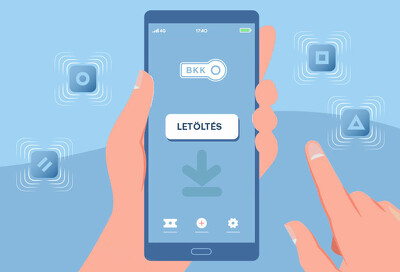
If you have not yet installed an app on your smart phone for purchasing mobile tickets, please click here to access the selection of apps. Select and download the most suitable one.
2. Registration

If the app of your choice requires registration for use, please provide the requested data and register.
3. For purchase, select the mobile ticket that is most suitable for you and provide the required data
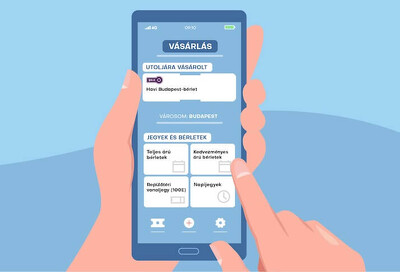
To do this, please log into the app, then select the ticket type and provide the required data. After successful payment, the purchased mobile ticket becomes available for use.
4. On airport shuttlebus 100E scan the displayed code to validate your ticket
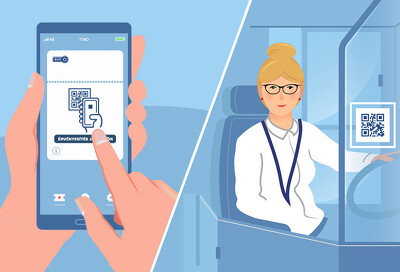
Before you get on bus 100E, log in to the app and select the already purchased shuttlebus ticket. Please touch the button required for validation and scan the displayed code by using the activated camera of your phone. A live mobile data connection is needed for doing this.
After the code has been successfully scanned, you need to present the appearing animated symbol to your driver or to the staff carrying out ticket inspection. You must not start your journey without validating your ticket.
When using the BudapestGO app, you don't need to open the app, just hold your phone 1-3 cm away from the sticker and your airport shuttlebus single ticket is validated. If you have previously purchased a single ticket in addition to the airport ticket, a product selector will pop up after scanning the code and you can select the airport ticket then. An animated image will appear confirming validation: show this to your driver or access control staff. You can read more about one-step validation here.
5. On services where boarding must be done through the front door, scan the code and show the animation to your driver to check validity
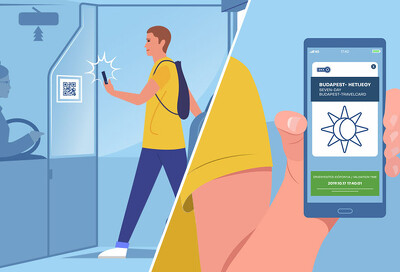
Upon boarding, log in to the app and select the ticket or pass for the given line. Please touch "Scan code for ride" then scan the validation code. A live mobile data connection is needed for doing this.
After the code has been successfully scanned, you need to present the animated symbol appearing in the app to your driver as this proves that your mobile ticket is valid.
If you are using BudapestGO, you do not need to open the app, just hold your phone 1-3 cm away from the sticker. Validation is confirmed by the animated image that appears, please present this to the driver. You can read more about one-step validation here.
6. On the metro network, please scan the displayed code or use the “Metro stations” button before entering the territory of the station and show the animation to control staff on duty.
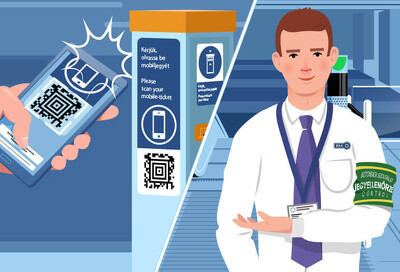
Before you enter a metro station, select your already valid ticket or pass. Then touch “Scan code for ride” and scan the code placed on the front or the side of the ticket validating machine. You can also use the “Metro stations” button if your app has that function. Click on the button, then select the name of the metro station. The animated symbol appearing in the app needs to be shown to the control staff. Please note that a live mobile data connection is required for scanning the code.
If you are using BudapestGO, you do not need to open the app, just hold your phone 1-3 cm away from the sticker. Validation is confirmed by the animated image that appears, please present this to access control staff on duty at metro stations. You can read more about one-step validation here.
BKK Centre for Budapest Transport aims to make ticket purchase simpler, more convenient and quicker through the introduction of the mobile ticket. Please try this new sales channel and send your feedback to [email protected] so we can learn from your experience. Thank you in advance.
Frequently asked questions
General questions
Registration
Ticket control
Purchase process
Travelling
Commissioned by the Municipality of Budapest and BKK Centre for Budapest Transport in cooperation with the Ministry of Interior and the service provider of the national mobile payment platform.
 |
 |
 |
 |



